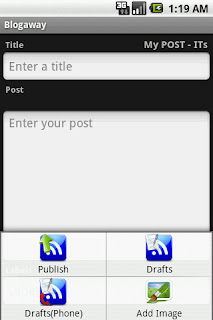
1. From the "Create Post" screen, click on the "Add Image" option from the menu. You will be taken to the Gallery. After you select an image from your gallery, a thumbnail of the selected image will appear on the screen, just above the posts area.
2. Enter a title for the post, and content if you wish.
3. From the menu, select "Publish" to post.
You can also select the size of the image and the layout (center, left or right) by clicking on the thumbnail of the selected image.
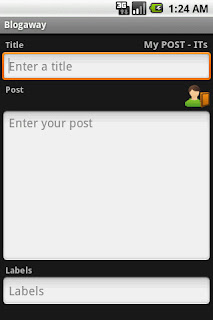
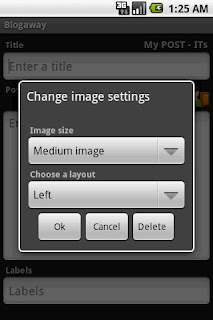
You can upload any type of images. The application might crash if you try to select video files from your gallery. Video upload option is still not supported with this version.
Also, if you have created and post with an image, and saved it to the phone's drafts, re-opening that post later will not contain any information about the image. You have to re-attach the image again and then publish.
2 comments:
Great app i use it from time to time for my blog www.androidhackz.net
Thanks so much.Your feedbacks will definitely help me in improving this app.
Post a Comment